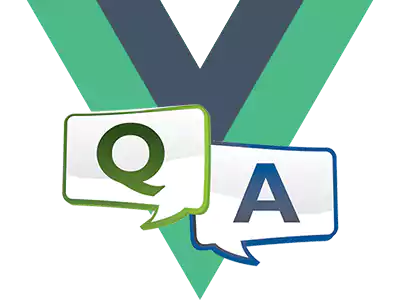Web component
Usage
In HTML page:
html
<script src="https://unpkg.com/vue@3/dist/vue.global.prod.js"></script>
<script src="https://unpkg.com/release-timeline/dist/index.umd.js"></script>
<link href="https://unpkg.com/release-timeline/dist/animated-background.css" rel="stylesheet" />
<style>
body {
--rt-c-text-1: rgba(255, 255, 245, 0.86);
--rt-c-text-2: rgba(235, 235, 245, 0.6);
--rt-c-text-3: rgba(235, 235, 245, 0.38);
--rt-c-border: #2e2e32;
--rt-c-bg: transparent;
--rt-c-bg-issues: #1b1b1f;
--rt-c-bg-alt: #161618;
--rt-c-brand-1: #5c73e7;
--rt-c-brand-2: #a8b1ff;
--rt-c-circle-bg: #888;
background-color: #1b1b1f;
}
</style>
<body>
<release-timeline options="{"github": {"owner": "vuejs", "repo": "vite"}}" />
</body>Configuration
The Web components specification allows only string values to be passed to them via attributes/props. Therefore data can be passed either via the options attribute in JSON serialised form, as shown above, or via a window.rt_options variable:
html
<script src="https://unpkg.com/vue@3/dist/vue.global.prod.js"></script>
<script src="https://unpkg.com/release-timeline/dist/index.umd.js"></script>
<link href="https://unpkg.com/release-timeline/dist/animated-background.css" rel="stylesheet" />
<script>
window.rt_options = {
github: {
owner: "vuesence",
repo: "release-timeline"
}
};
</script>
<style>
body {
--rt-c-text-1: rgba(255, 255, 245, 0.86);
--rt-c-text-2: rgba(235, 235, 245, 0.6);
--rt-c-text-3: rgba(235, 235, 245, 0.38);
--rt-c-border: #2e2e32;
--rt-c-bg: transparent;
--rt-c-bg-issues: #1b1b1f;
--rt-c-bg-alt: #161618;
--rt-c-brand-1: #5c73e7;
--rt-c-brand-2: #a8b1ff;
--rt-c-circle-bg: #888;
background-color: #1b1b1f;
}
</style>
<body>
<release-timeline options="" />
</body>In this case the options attribute should be empty.
For the starred sky background, you must set --rt-c-bg: transparent and the desired background background-color to body or the desired container. This is only needed to use in web-components mode.
Demo
You can see how release-timeline works as a web component here - wc-demo.
This is just an html page, you can check out its code